Dynamics Portals – How to get the configured Portal’s URL
There was a question posted in my blog on how to get the configured Portal’s URL as someone else configured the portal.
Below are the steps to get your Portal URL.
From your Dynamics 365 Instance:
- Connect to your Dynamics 365 instance
- Navigate to Portals -> Website Bindings
- Open the record and read the URL from “Site Name” field

From your Dynamics 365 Admin Center:
- Connect to your “Dynamics 365 Admin Center” (i.e., Login to Portal.office.com)
- Select your “Dynamics 365” instance
- Click on “Applications” tab
- Select “Portal Add-on” and click “MANAGE” button

- You would be redirected to “Portal” configuration page
- Copy the URL
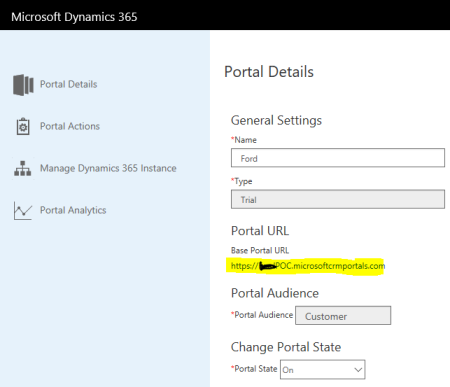
Note: You can access your Portal configurations page, only if your Admin granted access to your login Account. If you don’t have permission, you would end up getting below error message:
You don’t have permission to perform this action. Contact your global administrator to get owner permission for Application ID
🙂
Categories: ADX, CRM
ADX, Dynamics Portals, Read Portal URL
Reblogged this on mfonsell and commented:
Always happy to share some insights around Dynamics 365 capabilities. Well done Rajeev!!