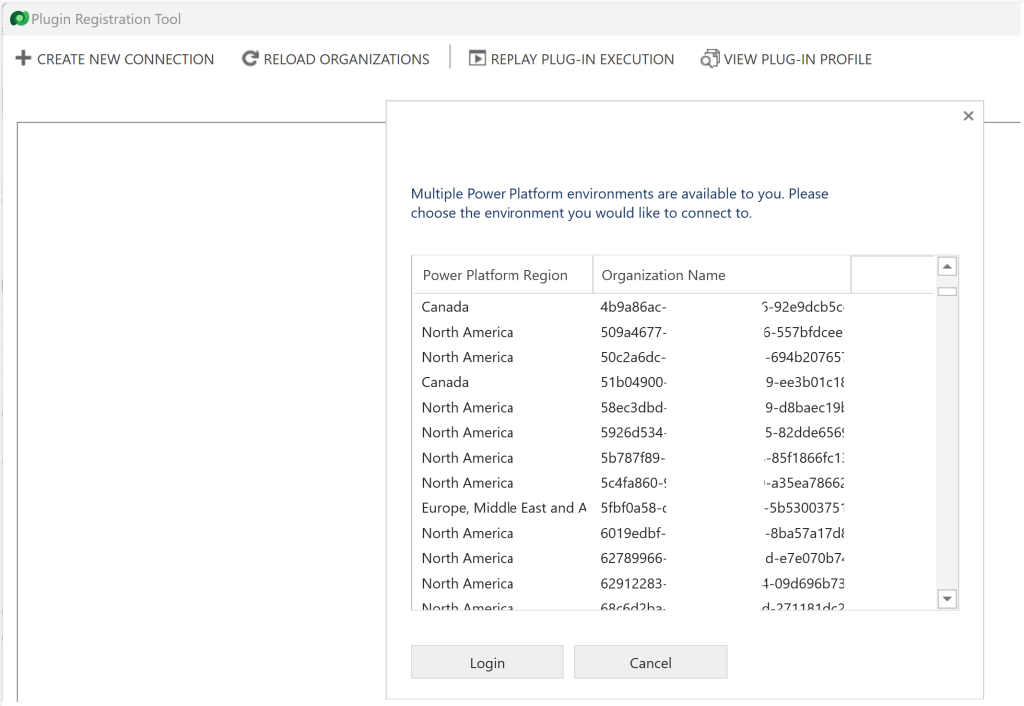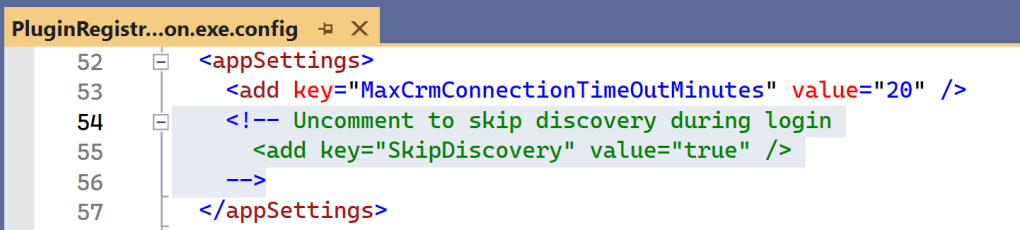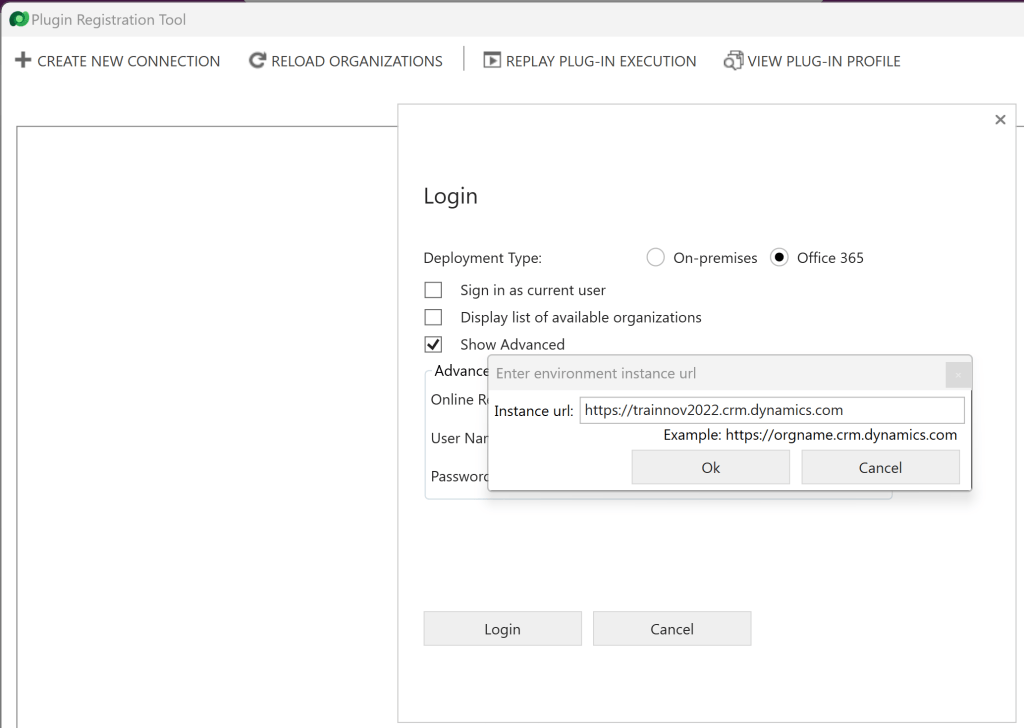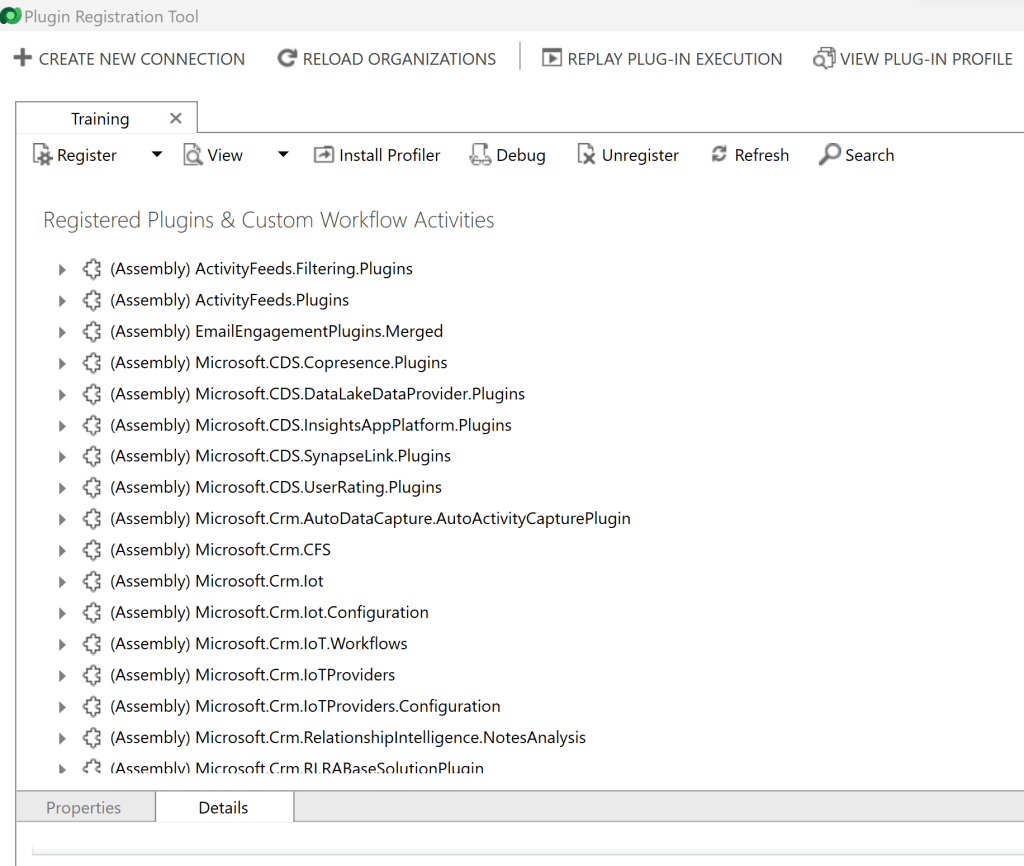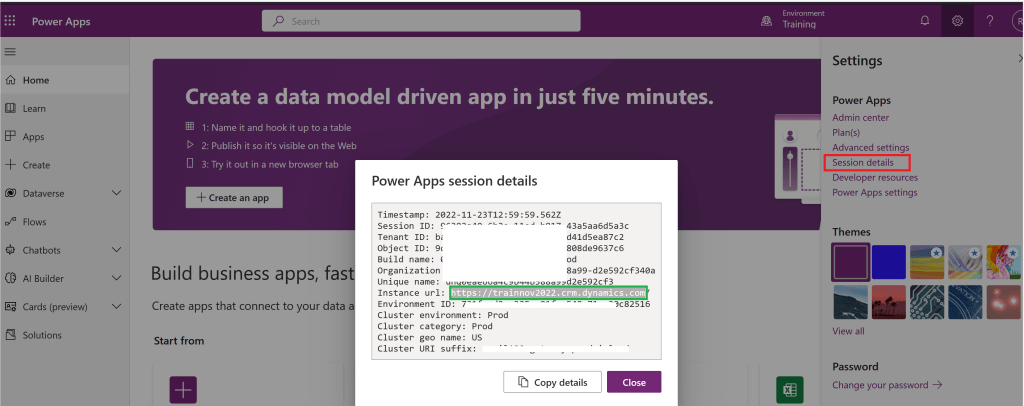Plugin Registration Tool | Connect to environment directly by skipping discovery
If your Dynamics 365 tenant has more than 20 environments and you are tired of selecting the right environment by scrolling all over, this tip is for you.
In Plugin Registration Tool (PRT) there is an option to skip discovery during login and directly connect to your environment. Lets see how to do that.
Steps to configure Skip Discovery in PRT:
- Go to the folder where you have downloaded the Plugin Registration Tool.
- Open the “PluginRegistration.exe.config” xml file in an editor of your choice.
- Under <appSettings> , uncomment the “SkipDiscovery” key.
- Should be as below once you uncomment.
- Save the “PluginRegistration.exe.config” file and open the Plugin Registration Tool.
- On the ‘Login’ pane, provide credentials and make sure you uncheck “Display list of available organizations”.
- Click ‘Login’ and you get a ‘Enter environment instance url‘ popup.
- Provide the ‘Instance url’ of your environment to connect.
- Click ‘Ok’ and the Plugin registration tool will directly connect to your environment thus skipping the environments discovery.
- To get the Instance url
- Connect to Maker Portal.
- From ‘Settings->Session details’
- Copy the ‘Instance url’.
🙂
Categories: CRM
Auto Discovery, plugin registration tool, PRT, Skip
Comments (0)
Trackbacks (0)
Leave a comment
Trackback