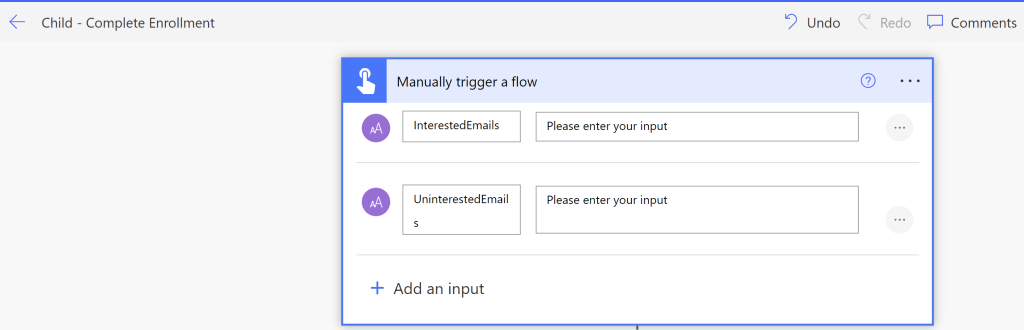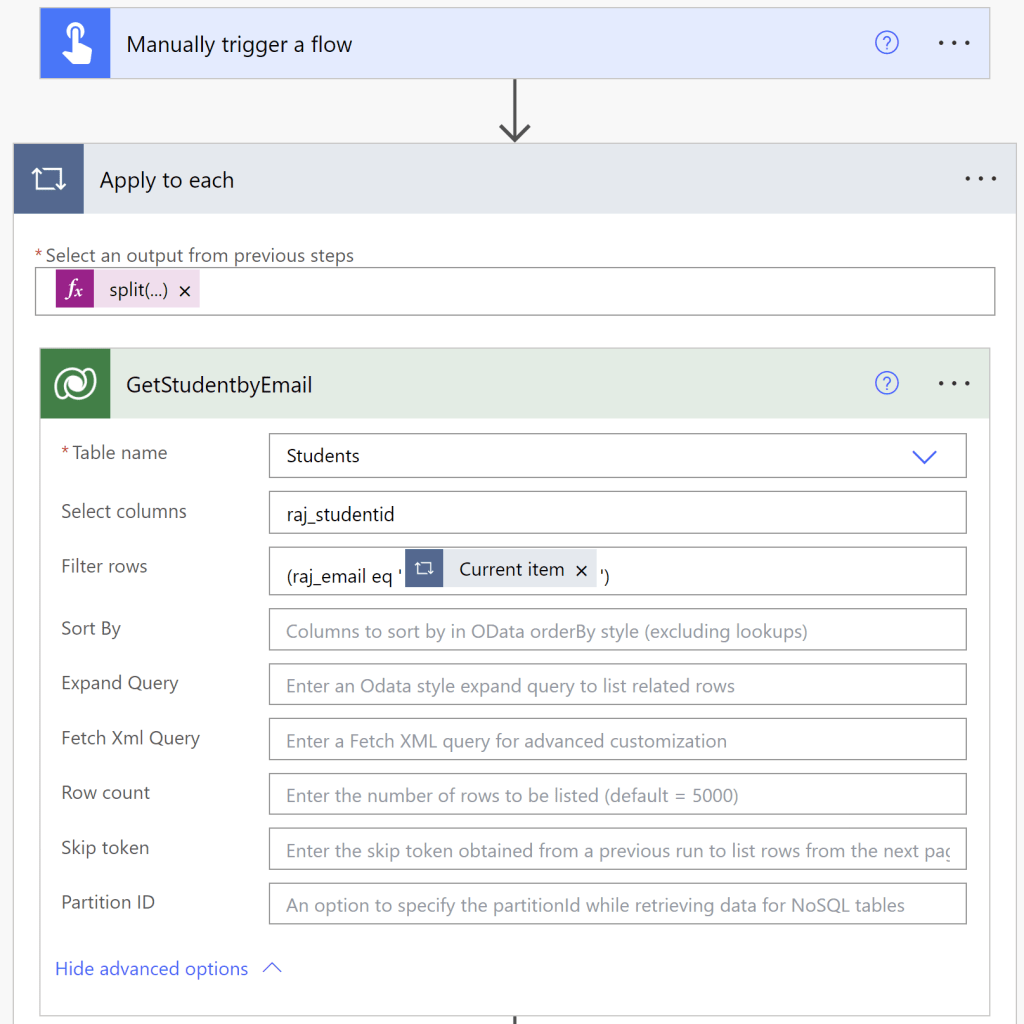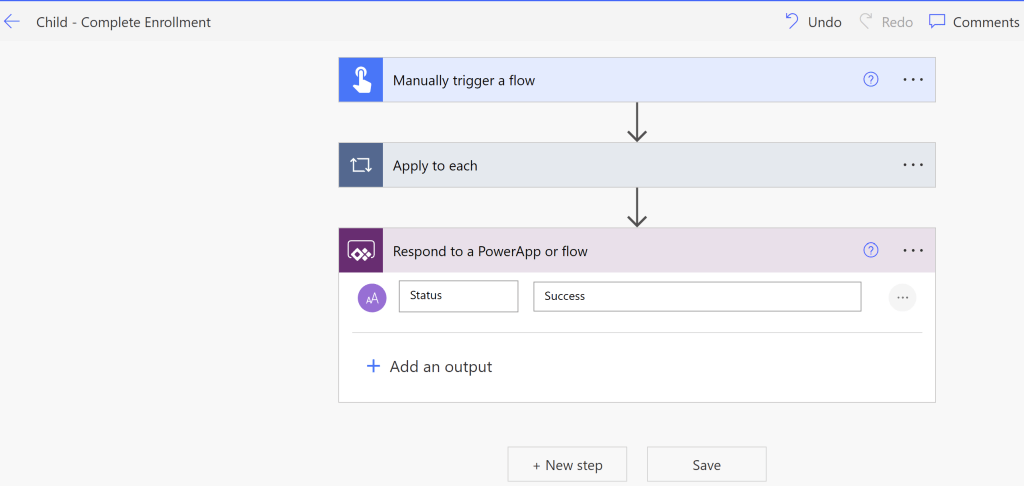Power automate | Child flows | ‘NestedWorkflowDoesNotContainResponseAction’ error
While running a Power automate Child Flows scenario, encountered the following exception.
Flow Error
NestedWorkflowDoesNotContainResponseAction. To wait on nested workflow ‘xxx-xx-xxxx-xxxx’, it must contain a response action.
To explain the cause of the error and the fix, let me explain my Power automate Child Flows scenario.
- I’ve 2 Dataverse tables Students and Enrollments.
- Enrollments table has look up column of Students table.
- In my flow, I receive interested students ‘EmailIds’ for enrollment in the comma separated format. I read the emails and create Enrollments records.
- To read the email id’s and create Enrollments records, i’ve created 2 flows,
- Parent – Enrollment Process – Triggers the child flow ‘Child – Complete Enrollment’ by passing comma separated Email Ids.
- Child – Complete Enrollment – Reads the comma separated Email Ids passed by ‘Parent – Enrollment Process‘ flow and create rows in Enrollments table.
Following is the step by step process, to create my above Power automate Child Flows scenario.
- Connect to either PowerApps maker portal or Power Automate portal.
- Either pick an existing solution or create a new solution.
- Please note that, Power automate Child Flows scenario only works when you create flows from Solutions.
Lets create the ‘Child flow (Child – Complete Enrollment)’ first.
Create Child flow (Child – Complete Enrollment):
As the ‘Child – Complete Enrollment flow’ reads the comma separated email id’s and creates records in Enrollment table, following are actions.
- Create an Instant Flow (Child flow should be a Instant Flow).
- Add 2 input parameters to read the EmailId’s passed from Parent flow.
- InterestedEmails : Comma separated Email of interested Students to enroll.
- UninterestedEmails : Comma separated Email of uninterested Students to enroll.
- Use Split function with Apply to each to read the comma delimited Email ids to array.
- Below I am splitting InterestedEmails parameter using comma(,) delimiter.
- Now we will have array of interested Student ‘Email Ids’ after applying the Split function.
- As a next step, we need to fetch the matching Student record by ‘Email Id’ from Dataverse, use the List Rows action.
- We need the ‘Student’ because to create the ‘Enrollment’ record, we need to set the ‘Student’ lookup.
- I’ve renamed the List Rows action to ‘GetStudentbyEmail’ and in ‘Filter rows’, I am passing the ‘Email Id’ from Split function.
- ‘GetStudentbyEmail’ would return the matching ‘Student’ which will help us to create ‘Enrollment’ record.
- So add a Add a new row action to create ‘Enrollment’ record.
- Notice, I set the ‘Student’ lookup with ‘StudentId’ returned from previous ‘GetStudentbyEmail’ action.
- Save the flow.
Now that we have the Child flow (Child – Complete Enrollment), lets create a Parent flow (Parent – Enrollment Process).
Create Parent flow (Parent – Enrollment Process):
Parent flow can be of any type (i.e., Automated/Instant/Scheduled). For this example, I am taking Instant flow.
- Create an Instant flow with 2 input parameters.
- Add a ‘Run a Child Flow‘ action and select our ‘Child – Complete Enrollment‘ flow.
- Pass the required parameters to the ‘Child – Complete Enrollment‘ by reading parameters of ‘Parent – Enrollment Process‘.
- That’s it now we have Power automate Child Flows scenario ready.
Reason and Fix for ‘NestedWorkflowDoesNotContainResponseAction’ error:
- If you open the ‘Flow Checker’ of the ‘Parent – Enrollment Process‘ you will notice “Update the child flow for action ‘Run_a_Child_Flow’ to end with a response action.” error.
- The reason for the error is, Child flow must have one of the 2 following actions.
- Respond to a Power App or flow (under the Power Apps connector).
- Response (on the premium HTTP request/response connector).
- Open the ‘Child – Complete Enrollment‘ flow and add Respond to a Power App or flow action.
- Save the ‘Child – Complete Enrollment‘ flow and ‘NestedWorkflowDoesNotContainResponseAction’ error should be fixed.