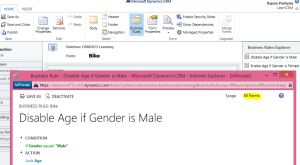Archive
Quick Create Forms – CRM 2013
‘Quick Create’ form is the latest addition in CRM 2013 new set of features.
‘Quick Create’ form enable you to create records quickly by just filling the key information (i.e., fields) using global ‘Create’ button.
In this article I would like to provide few key points about ‘Quick Create’ form
- To enable ‘Quick create form’ for an entity, you have to check “Allow quick create” check box under Data Services in entity properties.
- To create a new ‘Quick create form’, go to Entity -> Forms -> New -> Quick Create Form
- Quick form only contain one Tab and three Section , we can’t add new tab or section.
- Publish the Customizations.
- Click on global ‘Create’ button on Navigation bar and select the entity and you get the form
‘Business Rules’ on Quick Create forms
- ‘Business Rules’ work on ‘Quick Create Forms’
- To enable ‘Business Rule’ to work on ‘Quick Create Form’, we just need to set the scope of ‘Business Rule’ to ‘All Forms’.
I will keep adding few more points, if I come to know.
🙂
Check network performance using CRM Diagnostics page
With the release of CRM 2011 UR 4, CRM built a diagnostics page to check network performance between the client and server.
Using diagnostics page we can check the bandwidth, latency and JavaScript Rendering performance.
This is a quick and easy way to identify the network performance without having to install any tools on the client or server.
To get the diagnostics page browse the page by using the below URL convention and click the Run button to start the tests.
http://<YourCRMServerURL>/tools/diagnostics/diag.aspx
This page is available for both CRM Online and OnPremise.
🙂
Site map changes after Activity Feeds solution import
In our CRM application we removed ‘Sales’ tab as per a business requirement.
Later as part of another requirement we installed ‘Activity Feeds’ managed solution in our application.
To our surprise ‘Sales’ tab resurfaced only with “What’s New” link.
Fix –
To remove ‘Sales’ tab we followed below steps
- Extract ‘Activity Feeds.zip’ managed solution folder
- Open ‘Customizations.xml’ file
- Removed ‘Sales’ sub area xml node and Save ‘Customizations.xml’ file
- Zip the files and reimport the solution
- It should remove ‘Sales’ tab
Note – You can include “What’s New” link on Workplace or other tabs required as per your business requirement.
🙂